Site Info
Read more about my WordPress-to-Jekyll transition at http://jackdougherty.org/2019/02/17/wordpress-to-jekyll-github
How It Works: Static-Site Generator with Markdown, Jekyll remote theme, and GitHub Pages
Take a brief tour of my public GitHub repo for my personal site at https://github.com/jackdougherty/jack-site.
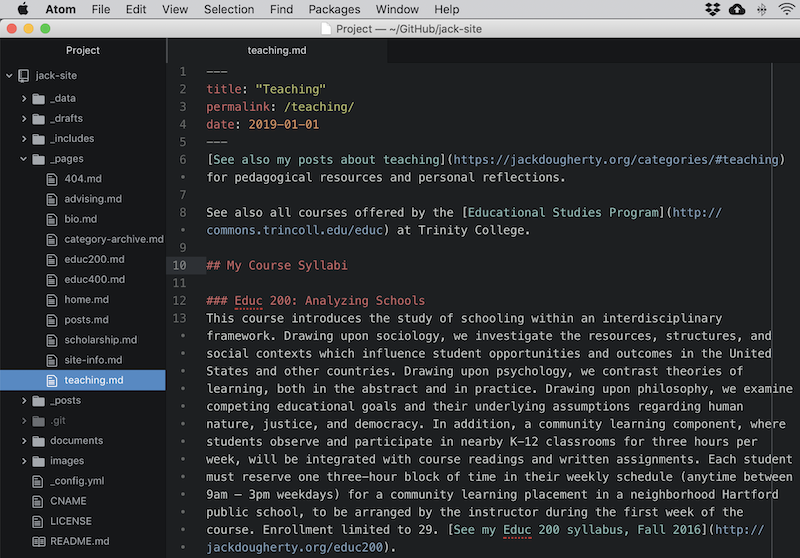
- My primary site content resides in two key folders – pages and posts – named from familiar WordPress concepts.
- For example, my “teaching.md” page is written in easy-to-read Markdown format, with header info at the top, followed by text and links.
- My photos are uploaded to the images folder, and PDFs to the documents folder. The data folder contains the website navigation menu.
- The
_config.ymlfile contains my site settings, written in Jekyll code, based on the Minimal Mistakes theme located elsewhere on GitHub. - After making edits to the web content on my local computer, I push updates to my free online GitHub account with the user-friendly GitHub Desktop tool (which I prefer over the command-line version). Publishing my content through GitHub Pages automatically converts Markdown and Jekyll code into static HTML pages, which appear in your web browser under my custom domain name.
One-minute video: Website with Jekyll remote-theme and GitHub Pages
Customizations not fully documented in Minimal Mistakes Theme
- replace Home with static page, not recent posts
- delete default index.hmtl from root
- place home.md in
_pages - in config near bottom add
"_pages" - in data > navigation, use
"url: /"
Theme modification
- On home.md feature_row, to delete “Learn More” button but keep clickable images with excerpt text
- In
_includes> feature_row, line 46, delete this portion:Learn More
Steps to create Scholarship page:
- in Zotero, install customized CSL citation style chicago-chrono-abstract-bib.csl
- in Zotero collection > create bib with custom CSL > to clipboard
- paste into Markdown converter: https://euangoddard.github.io/clipboard2markdown/
TO DO
migrate old WP pages on advising, pathways to this site and/or Educ WP
- clean up old WP posts to match Markdown format; remove old images
- redirect old WP site to this site
- improve Site search configuation to include Pages, not just Posts https://mmistakes.github.io/minimal-mistakes/docs/configuration/
- Try Google Custom Search Engine https://mmistakes.github.io/minimal-mistakes/docs/configuration/#google-custom-search-engine
- Try Jekyll Algolia - see deployment guide for GitHub Pages: https://community.algolia.com/jekyll-algolia/github-pages.html
- change CSS for images from 100 width to auto?
- https://github.com/mmistakes/minimal-mistakes/issues/1963
- https://github.com/mmistakes/minimal-mistakes/issues/1583
- modify footer to add Creative Commons licensing. See
_includes> footer > custom.html snippets, or footer.html
Formatting Guide
Link types
- Visible link uses angle brackets http://google.com
- Embedded link: place text in brackets, URL in parentheses
- But an embedded link to an internal page or post on this site requires the full URL
Footnote
Write the main text and insert a bracketed footnote symbol with a unique number or keyword.1 Then somewhere else in the main text, write the same bracketed footnote symbol and number/keyword, followed by a colon, and the footnote text.
Markdown image with pre-slash pathname (no baseurl because custom domain), actual size, but no caption
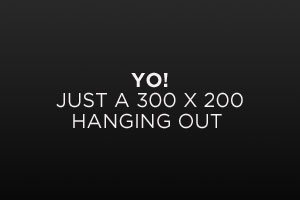
Liquid templating image in root no-slash images
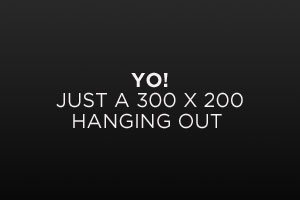
Liquid image in root no-slash aligned with caption
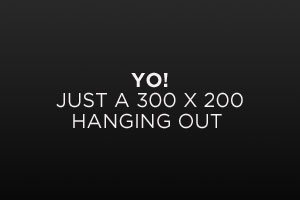
This sample text demonstrates the wrap-around feature with aligned images. This sample text demonstrates the wrap-around feature with aligned images. This sample text demonstrates the wrap-around feature with aligned images. This sample text demonstrates the wrap-around feature with aligned images. This sample text demonstrates the wrap-around feature with aligned images.
HTML iframe, with quote marks around with and height, whether percentages or pixels
Code:
<iframe src="https://jackdougherty.youcanbook.me/" width="100%" height="600px"></iframe>
Demo:
YouTube embed
Code:
{% include video id="3sK7-g0otGM" provider="youtube" %}
Demo:
Redirect
I modified config.yml to accept jekyll-redirect-from plugin for GitHub Pages, but have only succeeded with the redirect_to option. See https://github.com/jekyll/jekyll-redirect-from#redirect-to
-
Here’s the footnote text. ↩
